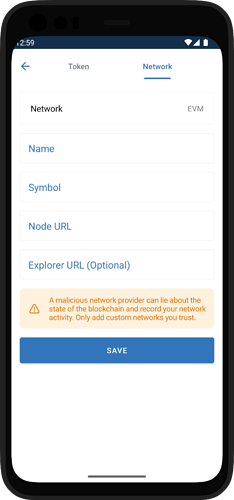
Open the Trust Wallet Mobile App. Select the manage assets icon in top right corner from the main wallet page.
Then select ‘+’ button.
Switch to the ‘Network’ tab once the custom Token/Network page appears.
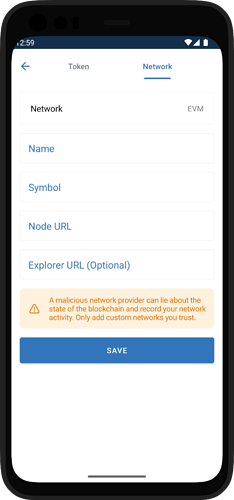
Make sure that you’ve selected the correct Network. For this guide, we need to have EVM on the supported Network, since this is EVM based.
Details for Harmony:
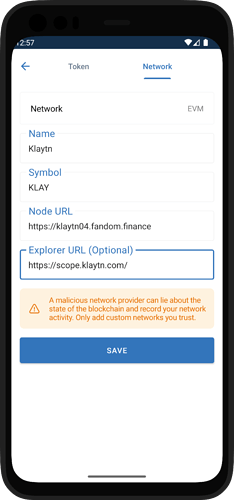
Important!
Please make sure that network information is correct, and only add a trusted RPC node url.
And that’s it! You’ve successfully added a Custom Network.